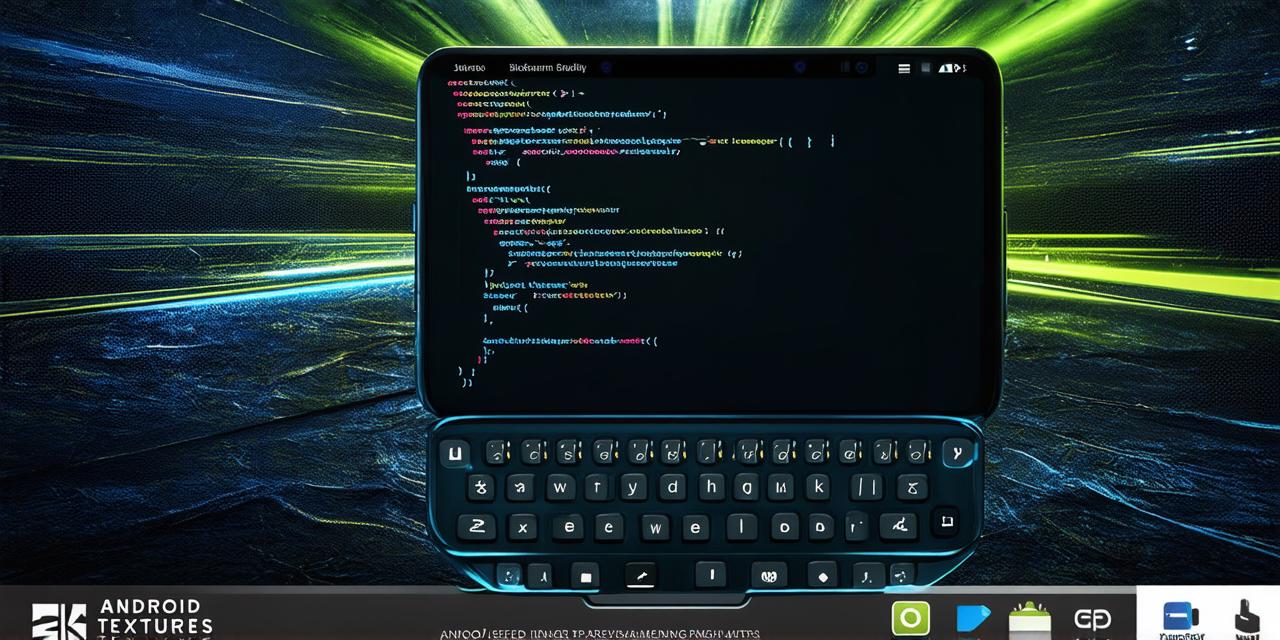<!DOCTYPE html>
Overview of IntelliJ IDEA
IntelliJ IDEA is a cross-platform Integrated Development Environment (IDE) that provides comprehensive development tools for Java, Kotlin, and other programming languages. It was developed by JetBrains and is widely used in the Android world due to its features such as code completion, error detection, debugging, and profiling.
One of the main reasons IntelliJ IDEA is a popular choice for Android developers is that it provides support for Android Studio plugins. Android Studio is another popular IDE used by Android developers, and with the integration of IntelliJ IDEA, you can access its powerful features while using Android Studio plugins.
Setting Up IntelliJ IDEA for Android Development
Step 1: Install IntelliJ IDEA
The first step is to download and install IntelliJ IDEA. You can do this by visiting the JetBrains website, where you will find the latest version of the IDE for your operating system. Once you have downloaded the installation file, follow the on-screen instructions to complete the installation process.
Step 2: Choose Your Project Type
The next step is to choose your project type. IntelliJ IDEA offers several options such as Empty Activity, Minimum SDK, Blank Project, and more. For Android app development, you can choose the “Empty Activity” option or “Minimum SDK” option depending on your requirements.
Step 3: Configure Your Project Settings
Once you have selected your project type, you will be prompted to configure your project settings. This includes selecting the application type (e.g., game), choosing the minimum and target SDKs, setting the package name, and configuring the build settings.
It is important to configure these settings correctly to ensure that your app runs smoothly on different devices and operating systems. Make sure to choose the correct minimum and target SDKs based on the capabilities of your devices.
Step 4: Set Up Your Development Environment
The next step is to set up your development environment. This includes setting up an Android emulator, connecting a physical device, or configuring the Gradle build tool.
IntelliJ IDEA comes with built-in support for Android Studio plugins such as Gradle Build Tool and Android Emulator. You can install these plugins from within IntelliJ IDEA by going to Preferences > Plugins and selecting the Android option. Once installed, you can use these plugins to build and run your app on an emulator or a physical device.
Benefits of Using IntelliJ IDEA for Android Game Development
In addition to the benefits of using IntelliJ IDEA for Android development in general, there are several benefits specific to game development:
- Easy Customization: The “Empty Activity” project type allows you to create a new Android Studio project with an empty activity template that you can customize according to your needs. This makes it easy to create the user interface and other features specific to your game.
- Integration with Game Development Tools: IntelliJ IDEA integrates seamlessly with several popular game development tools, such as Unity and Unreal Engine. This allows you to easily import and export assets, scripts, and other files between your game engine and IntelliJ IDEA.
- Debugging and Profiling: IntelliJ IDEA’s debugging and profiling features are particularly useful for game development. You can set breakpoints in your code to step through it line by line, view memory usage and CPU load, and more.
- Code Completion and Auto-Suggestions: IntelliJ IDEA’s code completion and auto-suggestions features can save you a lot of time and effort when writing code for your game. As you type, the IDE will suggest complete words and phrases, making it easier to write clean and efficient code.
Conclusion
In conclusion, setting up IntelliJ IDEA for Android game development is a straightforward process. By following the steps outlined in this guide, you can create engaging and interactive gaming experiences using one of the most popular IDEs in the Android world. With its easy customization, integration with game development tools, debugging and profiling features, and code completion and auto-suggestions, IntelliJ IDEA provides an excellent choice for Android game developers looking to take their app to the next level.