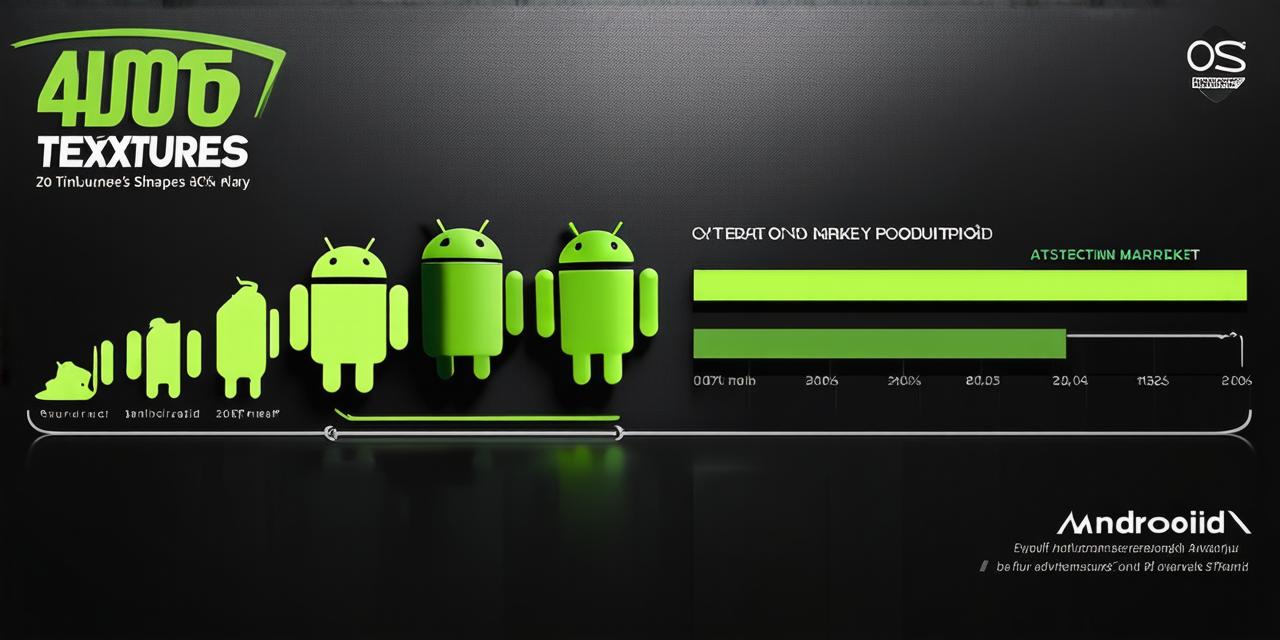Setting Up an Android Development Environment Efficiently: A Comprehensive Guide for Game Developers
Prerequisites: What You Need to Know Before Getting Started
Before we dive into the nitty-gritty of setting up an Android development environment, let’s first make sure you have all the necessary prerequisites. Here’s what you need to know:
- A computer with at least 4GB of RAM and a dual-core processor or higher.
- The latest version of Java Development Kit (JDK) and Android Studio Integrated Development Environment (IDE).
- An Android device with the latest version of the Android operating system.
- USB debugging enabled on your Android device.
- A basic understanding of programming concepts such as variables, loops, and conditionals.
Setting Up Your Android Studio IDE: The Heart of Your Development Environment
The first step in setting up an Android development environment is to install the Android Studio IDE. Android Studio is a powerful and intuitive IDE that provides everything you need to develop Android apps, including game development. Here’s how to install it:
- Go to the Android Studio website (https://developer.android.com/studio) and download the latest version of the IDE.
- Install the Android Studio IDE on your computer.
- Open the Android Studio IDE and create a new project.
- Choose “Empty Activity” as the project template and click “Next”.
- Give your project a name, choose a company domain, and select a minimum SDK level for your app. Click “Finish”.
- You should now see your project in the Android Studio IDE. Congratulations! You have successfully set up your development environment.
Configuring Your Android Device for Development: The Importance of USB Debugging
The next step in setting up an Android development environment is to configure your Android device for development. This involves enabling USB debugging on your device and connecting it to your computer via a USB cable. Here’s how to do it:
- Go to the “Settings” app on your Android device.
- Scroll down and tap “About phone”.
- Tap “Build number” seven times until you see a message that says “You are now a developer!”
- Go back to the “Settings” app and tap “Developer options”.
- Enable USB debugging by toggling the switch in the “Debugging” section.
- Connect your Android device to your computer via a USB cable.
- Open the Android Studio IDE and go to “Run” > “Debug connected device”. Select your device from the list of available devices and click “OK”.
Setting Up Your Development Workflow: Tips and Tricks for Efficient Game Development
Now that you have set up your Android development environment, it’s time to start coding! However, before you dive into the code, it’s important to optimize your workflow for efficient game development. Here are some tips and tricks to get you started:
- Use version control: Version control is a powerful tool that allows you to track changes to your code over time and collaborate with other developers. Git is a popular version control system that works well with Android development.
- Set up a continuous integration (CI) pipeline: A CI pipeline automates the build, testing, and deployment process for your app, which can save you a lot of time and hassle. Jenkins is a popular open-source CI tool that works well with Android development.
- Use code templates and snippets: Writing boilerplate code can be tedious, especially when developing complex games. Code templates and snippets can help you write code faster and more efficiently.
- Debug your code effectively: Debugging is an essential part of the development process. Android Studio provides a powerful set of debugging tools that allow you to step through your code, inspect variables, and diagnose issues.
- Optimize your game for performance: Game performance is critical for user experience. Optimizing your game’s code, graphics, and audio can help improve its performance and reduce load times.