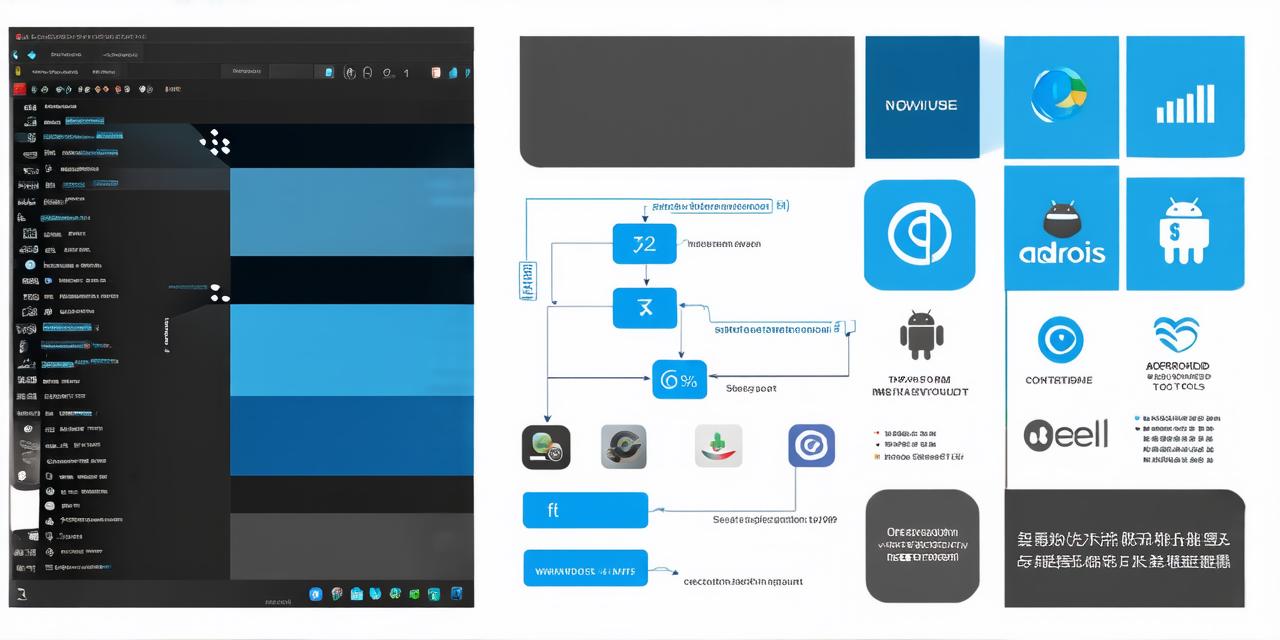As an Android app developer, you know how important it is to have the right tools and resources at your fingertips. One such tool that has become increasingly popular in recent years is Visual Studio Code (VS Code). With its open-source nature, extensive plugins, and customizable interface, VS Code has quickly become one of the go-to code editors for many developers.
Setting Up Your Workspace
The first step in optimizing VS Code for Android app development is to set up your workspace. This includes creating a new folder for your project, installing the necessary plugins and extensions, and configuring your settings.
Creating a New Folder for Your Project
When working on an Android app project, it’s important to have a clear and organized workspace. Create a new folder for your project in a location that is easy to access and has enough space to store all of your files and folders.
Installing the Necessary Plugins and Extensions
VS Code has a wide variety of plugins and extensions available, many of which are specifically designed for Android app development. Some popular options include:
- Android Development Tools: This plugin provides syntax highlighting, code completion, and error checking for Android code.
- Dart and Flutter: If you’re using Dart or Flutter for your app, this plugin provides syntax highlighting and code completion for those languages.
- React Native Tools: This plugin provides syntax highlighting, code completion, and error checking for React Native code.
- JavaScript Debugger: This extension allows you to debug JavaScript code in real-time, making it a must-have for any web or mobile app developer.
Configuring Your Settings
Once you’ve installed the necessary plugins and extensions, it’s time to configure your settings. VS Code has a number of settings that can be customized to improve your productivity and efficiency.
Editor: Default Formatter:This setting determines which formatter is used for your code. Popular options include Prettier, ESLint, and JSLint.Editor: Default Language:This setting determines the language that VS Code defaults to when you open a new file. If you’re working on multiple projects in different languages, this can be a helpful setting to customize.Extensions: Enable IntelliSense:This setting enables IntelliSense, which provides real-time code completion and other features based on your code context.Terminal: Integrated Terminal:This setting determines whether the terminal is integrated into VS Code or runs separately. If you prefer a more seamless experience, this setting can be helpful.
Choosing the Right Plugins for Your Project
In addition to the plugins we mentioned earlier, there are many other options available in the VS Code plugin store that can help optimize your workflow for Android app development. Here are a few more recommendations:
Debugging Tools
Debugging is an important part of the development process, and VS Code provides several tools to make it easier. Some popular options include:
React Native Debugger:This plugin provides debugging support for React Native apps, including support for hot module replacement and remote debugging.Android Debug Bridge (ADB):ADB is a command-line tool that allows you to interact with an Android device from your computer. VS Code has a built-in task that runs ADB commands directly from the editor.Java Debugger:This extension provides debugging support for Java code, including support for setting breakpoints and stepping through code.
Testing Tools
Testing is another critical part of the development process, and VS Code provides several tools to help you write and run tests for your Android app. Some popular options include:
JUnit:JUnit is a popular testing framework for Java code. VS Code has a built-in task that runs JUnit tests directly from the editor.Android Test Runner:This plugin provides support for running Android unit tests and instrumentation tests directly from VS Code.Mocha:Mocha is a popular testing framework for JavaScript code. If you’re using Dart or Flutter, this plugin can be used to run Mocha tests.
Miscellaneous Tools
There are many other plugins available in the VS Code plugin store that can help optimize your workflow for Android app development. Some popular options include:
Android Asset Explorer:This plugin provides an easy-to-use interface for managing your app’s assets, including images, sounds, and other files.