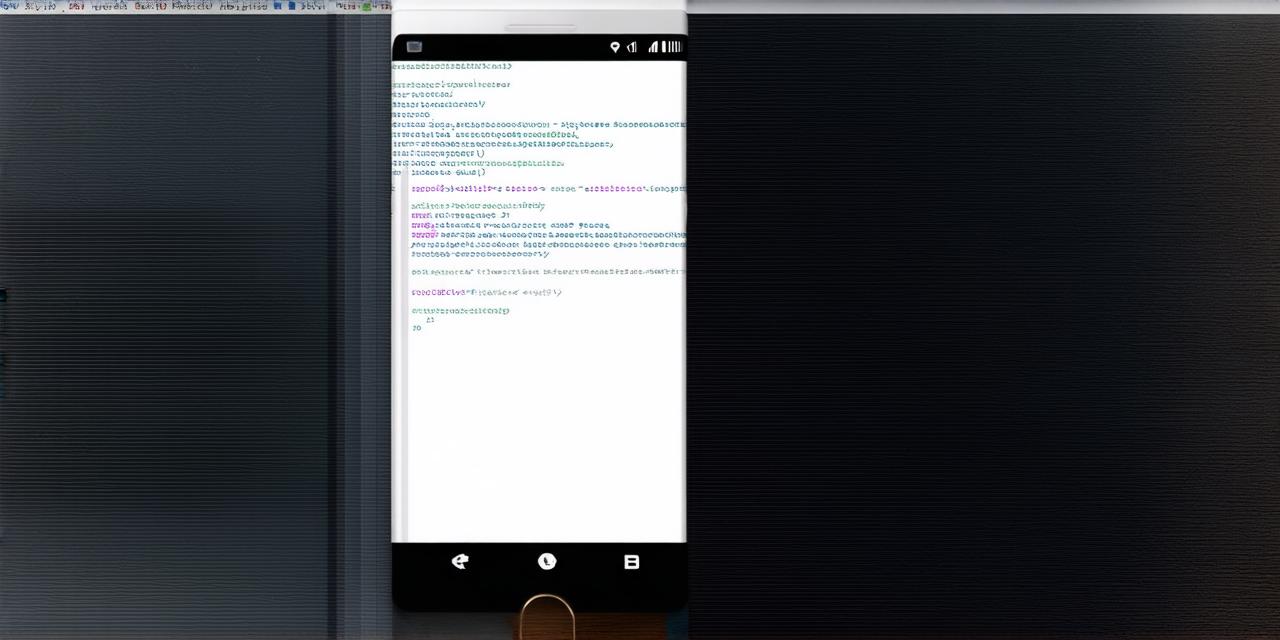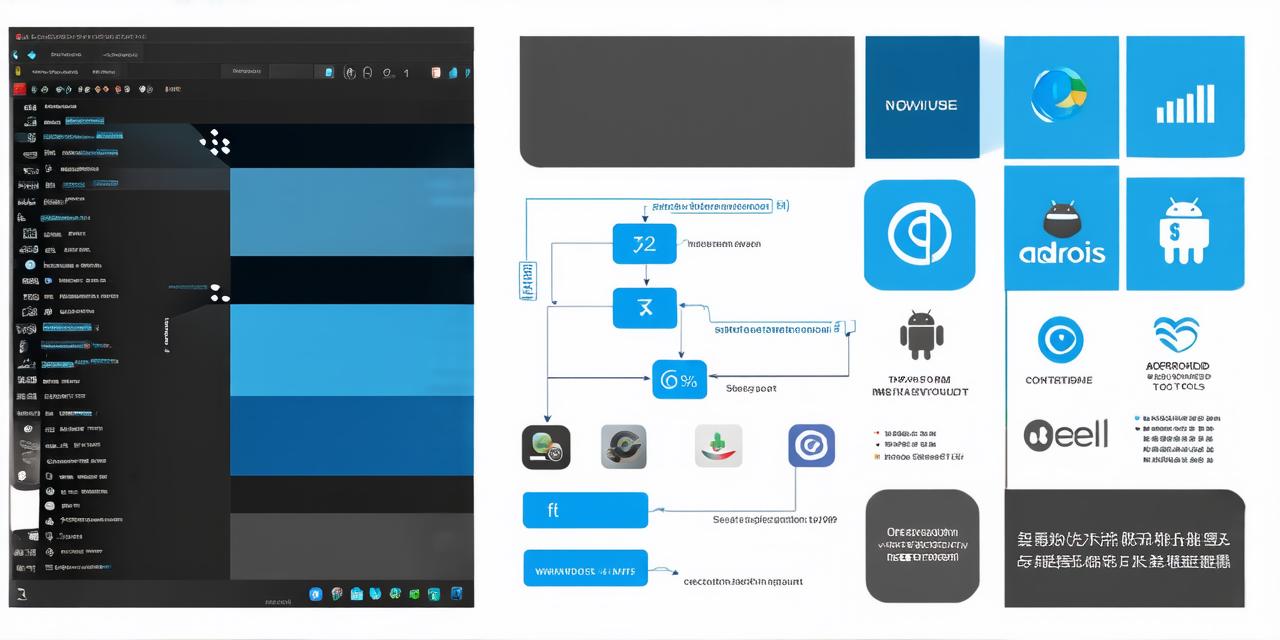If you are an android game developer looking to take your skills to the next level, then you’ve come to the right place. In this comprehensive guide, we will be discussing everything you need to know about installing Eclipse for Android app development. From its key features to its integration with other tools and platforms, Eclipse is a powerful IDE that can help you create some of the most impressive android games out there. So, without further ado, let’s get started!
What is Eclipse?
Eclipse is an open-source Integrated Development Environment (IDE) used for developing Android applications. It was first released in 2001 and has since become one of the most popular IDEs for android app development. With a wide range of features and tools, Eclipse can help you create everything from simple games to complex enterprise-level applications.
Key Features of Eclipse
Eclipse offers a wide range of key features that make it an ideal choice for android game development. Some of these features include:
- Code Editing: Eclipse comes with a powerful code editor that allows you to write, edit and debug your code in real-time. It supports multiple programming languages including Java, C++, and Python.
- Debugging: Eclipse’s built-in debugger helps you identify and fix issues in your code quickly and efficiently. It allows you to step through your code line by line, set breakpoints, and inspect variables.
- Design Tools: Eclipse includes a range of design tools that allow you to create and edit user interfaces for your android app. These include layout editors, image editors, and vector graphics editors.
- Project Management: Eclipse offers powerful project management tools that help you manage your development process from start to finish. It allows you to organize your code into projects, set up build paths, and track progress.
- Plug-ins: Eclipse has a vast ecosystem of plug-ins that extend its functionality and enhance its usability. Some popular plug-ins include ADT (Android Development Toolkit), Android Debug Bridge (ADB), and DDMS (Developer Tools for Mobile Services).
How to Install Eclipse on Windows
To install Eclipse on Windows, follow these steps:
- Go to the Eclipse website (https://www.eclipse.org/downloads/) and download the latest version of the IDE.
- Once downloaded, double-click on the installation file to start the installation process.
- Follow the on-screen prompts to install Eclipse. Make sure to select the desired components during the installation process.
- After the installation is complete, open Eclipse and create a new project.
How to Install Eclipse on MacOS
To install Eclipse on MacOS, follow these steps:
- Go to the Eclipse website (https://www.eclipse.org/downloads/) and download the latest version of the IDE.
- Once downloaded, double-click on the installation file to start the installation process.
- Follow the on-screen prompts to install Eclipse. Make sure to select the desired components during the installation process.
- After the installation is complete, open Eclipse and create a new project.
How to Install Eclipse on Linux
To install Eclipse on Linux, follow these steps:
- Open your terminal and navigate to the directory where you want to install Eclipse.
- Run the following command to download the latest version of Eclipse:
css
wget https://www.eclipse.org/downloads/release/4.13.0/R413p/eclipse-pde-4.13.0-r413p.zip
3. Extract the downloaded zip file using the following command:
csharp
unzip eclipse-pde-4.13.0-r413p.zip
4. Run the following command to start Eclipse:
bash
cd eclipse-pde-4.13.0-r413p/eclipse/application/
./eclipse &
5. Finally, create a new project in Eclipse.
Getting Started with Android Game Development in Eclipse
Now that you’ve installed Eclipse on your system, let’s talk about how to get started with android game development in the IDE. The first step is to create a new project in Eclipse by going to File > New > Project or pressing Ctrl + Shift + N.
Once you’ve created a new project, you’ll need to add the Android SDK to your project. This can be done by going to Build Path > Add External JAR and selecting the SDK jar file.
After adding the SDK, you can start coding your game in Eclipse. To do this, create a new Java class and write your code using the built-in code editor. You can also use the design tools in Eclipse to create user interfaces for your game.
Debugging and Testing Your Game in Eclipse
Debugging and testing are critical aspects of android game development, and Eclipse provides a range of tools to help you do this effectively. To debug your code, simply set breakpoints using the built-in debugger and step through your code line by line. You can also use the inspection feature to view variable values and identify issues in your code.
To test your game in Eclipse, you’ll need an android device or emulator running the Android operating system. Once you have this set up, you can use Eclipse’s built-in launcher to run your game on a real device or emulator. You can also use the DDMS tool in Eclipse to monitor your device’s performance and troubleshoot issues.
Integrating Eclipse with Other Tools and Platforms
Eclipse is just one part of a larger development stack for android app development, and it integrates seamlessly with other tools and platforms. For example, you can use the Android Studio IDE, which is built on top of Eclipse and provides additional features and functionality. You can also integrate Eclipse with popular version control systems like Git and SVN to manage your code and collaborate with other developers.
FAQs
Here are some common questions about installing and using Eclipse for android app development:
1. Is Eclipse free to use?
Yes, Eclipse is an open-source IDE that is completely free to use for both personal and commercial projects.
2. What operating systems does Eclipse support?
Eclipse supports Windows, MacOS, and Linux operating systems.
3. Do I need any special hardware or software to use Eclipse?
To use Eclipse, you’ll need a computer with an internet connection and the appropriate operating system installed. You’ll also need to download and install the Android SDK on your computer.
4. Can I use Eclipse for developing games on other platforms besides Android?
Eclipse is primarily used for developing android apps, but it can also be used for developing games on other platforms like iOS and Windows using plug-ins and third-party tools.
5. What support resources are available for Eclipse users?
Eclipse has a large community of developers who contribute to the project and provide support through forums, documentation, and tutorials. There are also professional services available for larger projects and enterprises.